For the record, Liam and I are not what you would call “tech-savvy”. Our parents would call us tech savvy, but you wouldn’t.
Case Points:
- The songs on our iPod are over 7 years old because we don’t know where to get free music anymore.
- I have more cat game apps on my iPad than anything else.
- By the time I discover the new ‘in’ App everyone else is tired of it. Draw Something? anyone? hello?
- I prefer actual books to e-books.
- I recently shocked my
littleyounger cousins by admitting I didn’t know what SnapChat was. - We buy seasons of TV shows we like because we don’t know where to watch them on-line.
- We rent movies from On Demand and Zip Kiosk because we don’t know how to download or stream them.
- To stay current we watch the evening news and listen to morning talk radio. Thanks Peter Mansbridge and Robin Bresnahan!
- I buy a phone card to contact far away friends because I don’t know how to use Skype.
- We prefer Blackberry to iPhone. Loyalty!
So yeah, not great. On the other hand we do have HD PVR, satellite radio, Bluetooth at home and in the car, assorted social networking accounts, oh and I kinda run this blog. We are not entirely without hope!
In fact, a lot of the time we can hide our technological ignorance and appear to the world as a regular, plugged-in young couple. In a recent venture to preserve the facade, I created a QR code for our Wifi password, printed and framed it for display in our home.

Ta-Da! Now when we have people over, they don’t actually have to awkwardly talk to us to get the wifi password. They just scan it with their device and viola; internet access. You see, we have eliminated the last shred of one-on-one social interactions. Now we can all spend our time together ignoring each other and playing with our phones! Bliss.
How To Make Your Own Wifi Password QR Code Disply
Step One:
Visit QRStuff.com, select ‘Plain Text’, type in your password, and pick a colour.
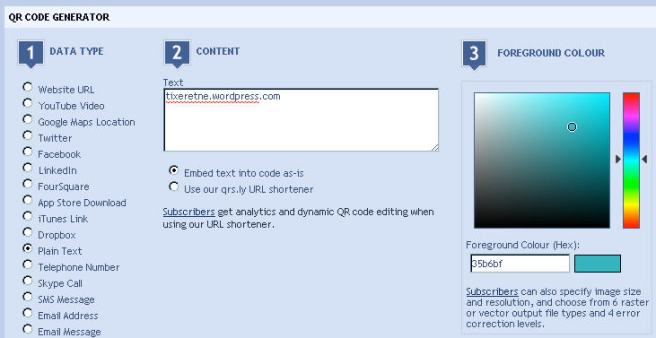
Step Two:
This awesome website will automatically generate the QR code. You should check to make sure it works with you phone or device. If it’s good, download it.
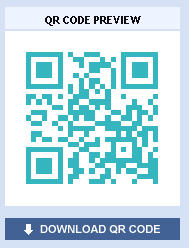
Step Three:
Right-click and ‘Save As’ this wifi symbol and this white background.

Step Four:
Put it all together. Go to PicMonkey.com, click “Edit Photo” and upload the white.jpg. Go to ‘Overlays’ and ‘Your Own’ to upload both the qrcode.png and the wifi.png.
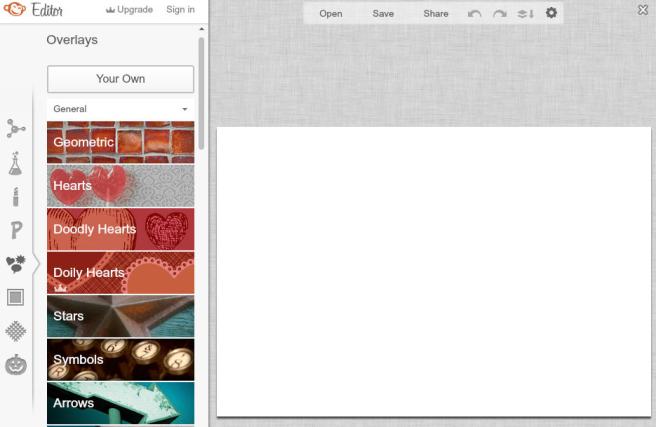 Step Five:
Step Five:
Re-size to your liking and save the total picture to your computer.
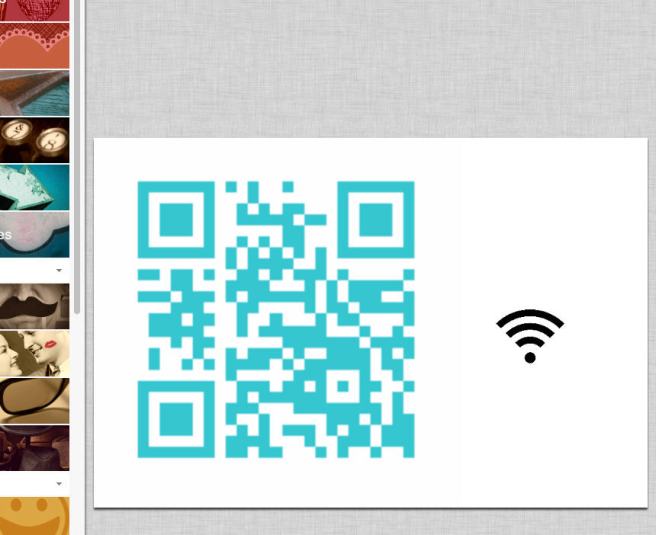 Last Step:
Last Step:
Now all you have to do is develop the graphic. You can print it at home or send it away to be developed. I like Costco because it’s only 17¢ (15¢ if you pay cash! <-Canada joke). Once you have your picture, frame it and display!

As featured on Apartment Therapy!

Lol….love it! Now as long as your login isn’t “Linksy” and the password is “Admin” we are good 😉
I am giggling because I am a technical idiot but thankfully I married a geek who helps me look smarter than I am 😀
It’s ALL about optics. Nothing wrong with faking our way through 😉
hi Eve, I just tried this, 10 mins. dont know if it works yet but terrific instructions, I mean really awesome step by step.
Such a great idea! I’m totally going to do this. =) ~M.
Great post – I love this idea and am 100% doing this as soon as humanly possible. Thank you!
This is so cool! I’m going to do this, my husband will be so impressed!
OO, he is going to think you are SO tech savvy!
Nice idea!
Wi-Fi is short for Wireless Fidelity, so it’s pronounced more like Why-Figh. Just like with Hi-Fi / High Fidelity for stereos.
but it’s so much more fun to say weeeeefeeeee!
But it’ll make you lose those tech savvy points you earned from making your QR code! 😀
Just tell them you’re worldly and that’s how they say it in France. (Because I’m an expat in Paris and that totally is how they say it here.) 😀
Wi-Fi does NOT stand for wireless fidelity…in fact, it doesn’t stand for anything.
http://boingboing.net/2005/11/08/wifi-isnt-short-for.html
Why not be really savvy and make an unrestricted network for all your guests?
Because to do that I would actually have to be tech savvy and I’m not. I’m not even sure what you’re talking about.
because that is dangerous because neighbors who could do illegal things can get on it
I kinda know what I’m doing (tech-wise) but I must be missing the point. On my iPhone I can’t scan this code directly into the password entry space. I can scan it and store it on my scanning App. but you’d have to copy and paste it over..that don’t seem worth it. Hmph?!
after reading back through…looks like I might be over thinking this.
I think now the intention is to just make the password available and NOT a way to directly enter the password.
that’s right todd, this replaces verbal communication.
I really hope you changed your password after this, because it is entirely scannable on the computer screen…
It’s ok, I don’t mind sharing…. If you found out where I lived and wanted to sit in my driveway.
Well, I’m pretty sure we could narrow down your ip address and find your house just scanning for your wifi name, but you know, if someone is going to do that, they can probably hack it too. I wouldn’t be too worried…
I love this idea, I made one for my house and for my friend’s house where he can never remember it.
There is no way on iPhone, at the moment, to use this to auto login. You can do it with android and that option is on the QR Code Generator site.
FYI, you can make it say anything you want, so mine says
Welcome to ChezGeekz
Get your wifi on with [password]
Enjoy your technology!
Putting one by the front entrance and in the guest baths. Probably will make one for all my friends. Need to find some cheep frames.
Now we just need someone to make it look like a cross-stich, ahahahahahahahaha
Okay. so when my husband forgets the password to the wifi, he just scans this? I managed to make the print….just don’t know what to do with it now LOL
This is so cool 🙂 Can’t wait to try it!
I just scanned your photo frame and your WiFi password is liamlinksys071 LOL
not anymore 😉
I love the idea of this but I am a bit confused. So, your guest scans the image onto their smartphone and the smartphone converts it to text which you then use to input for accessing the wi fi?
You got it!
how do you scan it? can iphones do it?
Excellent idea !
Most awesomest thing ever!
Genius!!! Doing this sure thing! Thanks!!!
I love this idea, but there are a lot of steps to make one of these. To make it even easier, I created this little web tool to do all the heavy lifting. Just fill out the form, click the button, and print.
http://wifidisplaymaker.com
what size frame is this? could it be smaller, i want to make it fit in this frame for a beach house, do you think thats possible?
http://www.bedbathandbeyond.com/store/product/driftwood-beach-chair-6-inch-x-4-inch-frames/205308?categoryId=12173
Cute! Certainly. At picmonkey.com, you can make your image any size you want. Just go to ‘Resize”, un-select “keep proportions”, and enter your pixel size. 1 inch = 75 pixels, so for your 6″x4″ frame, type in 450 x 300.
Reblogged this on blueeyedsandy and commented:
So Cool!
Reblogged this on Thecondoguy's Blog and commented:
Pretty cool if you have company a lot and a really long hard to remember password!
This is such a great idea! We’re having our wedding at my Grandmother’s house and she does not want to un-protect her network even for the day (though she will change her password for it 😛 ). What a great way to make sure guests have access and can instagram it up 🙂
This is such a terrible question, I know! How would you scan this? Just got an iPhone..
Most phones come with a barcode or QR code scanning app. If not, you can definitely download one. There are bunch out there for free so you shouldn’t have trouble finding one. Then just use the app to scan. Easy-peezy. (I don’t do Mac products so I can’t give you a specific app name to try, but you should be able to do a quick search in your app store.)
Just so you know, the photo of your framed QR code can still be scanned, giving anyone who visits this blog your wifi password.
unless they know where she lives I’m not sure how that would help anyone?
Great idea! The geek in me loves this.
Your QR generator only works with Android phones – but iPhone / iPad users can just search for one in the Apple Store. Same goes for a QR reader.
Thanks for sharing the idea.
You clearly are a tech nerd. You know how to scan QR codes!!!!
I’m what you would consider, as I like to say techliterate. I still love this idea so thank you :0)
Is anyone not concerned that by putting your password into the website to generate the code. I’m not tech savvy either, but it seems to me that the website could use it to hack into my system and steal my info. Is that a real concern or am I being paranoid?
Is there something I am missing here? Why wouldn’t I just print a pic with the password typed on it rather than the QR code. This method requires that my guests have a QR scanner and then they still need to manually insert the code into their wifi password prompt.